Software you will need:Pavtube HD Converter,Ulead DVD MovieFactory 6
Step 1. Launch Pavtube HD Converter and load MTS files into it.
You can click "Add" button to import .mts files, or directly drag and drop the files into this program.

Pavtube HD Converter can help you convert and burn your own MTS video to DVDs. It converts and burn MTS to DVD but also supports AVI,MPEG, MKV,MP4,VOB,MP4,WMV,and more compliant DVD Video set of files for burning to DVD.
Step 2: Click the drop-down menu of "Format" to select output format
With multiple output formats,Pavtube HD Video Converter is able to output proper formats for numerous video editing software and portable devices. To burn a DVD, I select Common Video-> MPEG-2 Video (*.mpg) as output format for DVD MovieFactory 6. Alternative formats are AVI, WMV and MOV. By the way, if you wanna combine multiple MTS files to be as a single file, you can tick the checkbox "Merge into one file".
Step 3: Click "Settings" button to adjust audio and video parameters
To make good control of the output file size and quality,you can adjust all the items in the following interface,including codec,aspect ratio,bit rate,frame rate, sample rate, and audio channels. For standard DVD, a recommended setting is
Video
Codec: mpeg2video
Size (pix): 720*480 (NTSC) or 720*576 (PAL)
Bitrate (kbps): 8500
Frame rate (fps): 29.97
Audio
Codec: mp2
Sampling rate (hz): 48000
Bitrate (bps): 96000bps
Channels: Stereo
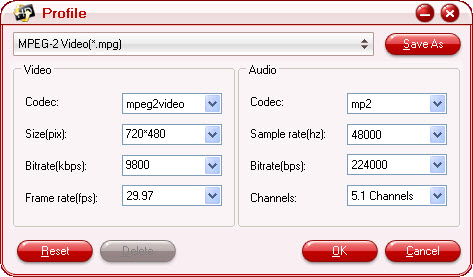
As the source MTS files are HD video and is usually with AC3 5.1 audio, you retain the 5.1 audio by adjusting the audio bitrate to 224000bps, and select 5.1 Channles in drop-down list of Channels box.
Step 4: Click "Convert" button to start conversion
The following window will show you clearly about the conversion information,which will help you to manage your time and storage space in a proper way. If you do not want to wait for the whole conversion process through, you can choose "Shut down computer after conversion" to leave it alone. After conversion completed you can click on "Open" button in the main interface to get the generated files.
Find more details about burning DVD with Ulead DVD MovieFactory.
Learn more: Burn MTS files to Standard DVD

No comments:
Post a Comment