Have no idea of how to make the damn MKV AAC audio to AC3 so as to get it work with your home theatre system? From right now on, there is no need to worry about converting MKV AAC to AC3. Pavtube MKV converter will handle all the MKV conversions for you. This app helps you to convert Matroska file to whatever video and audio format you like. You can convert between MKV AAC and MKV AC3 meanwhile remains 5.1 channels with a few clicks. Everything goes so easy! What’s more, it allows you to combine multiple MKV files together, split an MKV file into several files, resize the MKV file and make it adaptable with your player, cut off the black edges, turn up/down the volume etc. Why not have a try? A trial version can be accessed via this link. It is clean, safe, and easy-to-use. Now let’s focus on the conversion of MKV AAC to AC3.
Step One. Launch MKV Converter and import MKV files
Install Pavtube MKV Converter and launch it. Import MKV videos to the file list by clicking Add button. Double-click it if you would like to preview a file. Under the preview window lies four control button, play, stop, snapshoot and open. Click snapshoot button to capture favorable frame. When the box of Merge into one is checked, all the selected files will be combined and output as one file.
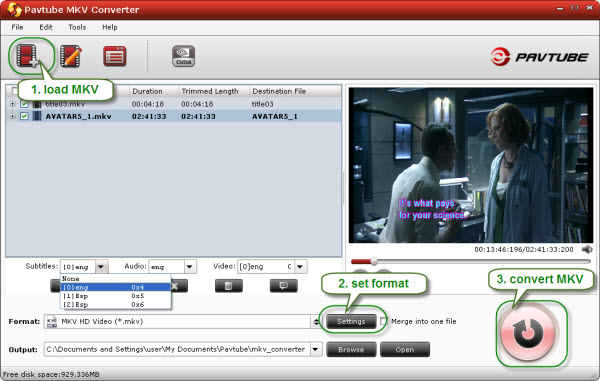
You can also rip Blu-ray to MP3, WMA, AAC, M4A, RA and put Blu-ray movie on your Archos, iPod, MP4 player, iPhone, Apple TV, PSP, Zune,and more.
Step Two. Select output format
Now let’s set output settings: click on “Settings” and nextthe format bar. Follow either Common Video-> MKV or HD Video-> MKV. Set audio codec to AC3 is right you need to do. Set Sample rate and Bit rate to higher value and Channels to 5.1 channels provided you have decent stereo system. Don’t forger to click OK to confirm your settings.
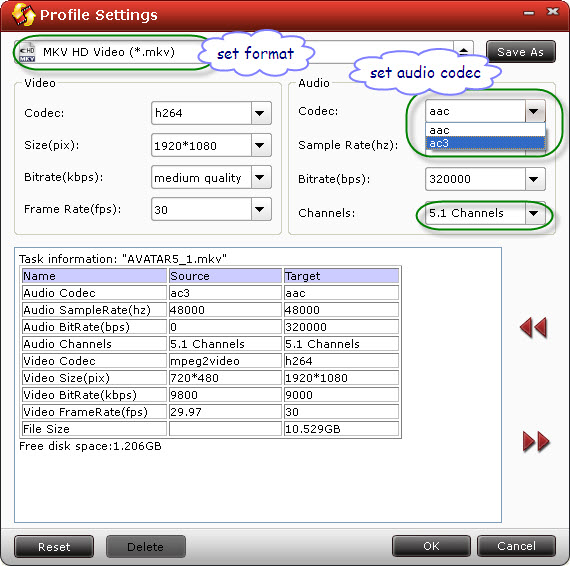
Step Three. Start converting MKV files
After you have set each file to right setting, check all the files you’d like to convert and click on the Convert button to start the conversion. After conversion you could play them freely on home theatre system.http://www.fxnetworks.com/
You could follow the same moves to convert MKV AC3 to AAC, only set the audio codec to AAC when set output format.

No comments:
Post a Comment