I am going to take Pavtube DVD to iPod Converter for example, because I am using it. It is easy to use, and has brilliant interface with all the options and buttons well-suited to task.
First, launch the program and import the DVD movie to the files list.
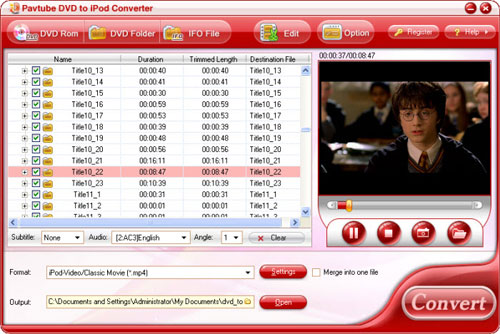
Second, choose an output format and do detailed settings of the profile you have selected.
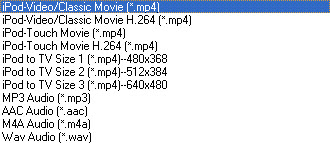
Third, do customization through cropping the image, trimming the DVD movie and adjust the effects like brightness, contrast and volume etc.
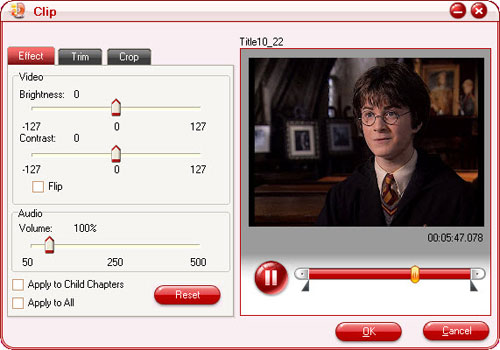
Fourth, if you don’t want to convert the entire movie, you can split the movie into different chapters and choose some of them to merge into one file.
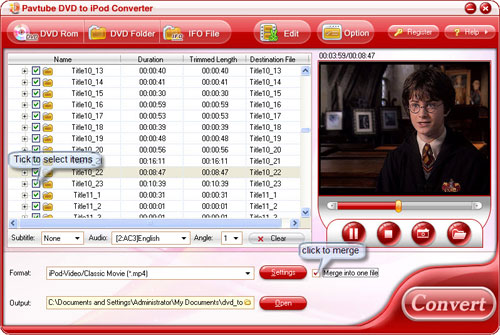
Fifth, hit the big "Convert" button to start converting.
Now that you have got videos for your iPod, the rest of the work goes to transferring the video to iPod.
First, install and launch iTunes, and search Files Lite.
Second, turn on wi-fi
Third, launch files lite and enter your IP address and your monitor port.
Fourth, get your computer wirelessly connected, and add a new network place, take Windows XP for example.
Hit the icon of "Network Place", and execute "Add a network place". Choose a network place and enter the IP address and port (http://<ip>:<port>). Set a name and click "Ok".
Fifth, Double click your newly created Network Place to visit your iPod Touch and drags the videos files in. Voila, it is done. Good luck!

No comments:
Post a Comment